Ransomware-Resistant Backups with Kopia and Scaleway Object Lock
📅 Published: ~ Updated: • Thomas Queste
With backups, the ultimate goal is to protect against ransomware attacks and for someone, even you, to prevent any deletion.
This guide demonstrates how to set up secure backups with Object Lock. We will use Kopia as the backup tool and Scaleway as the cloud provider.
Updated: add precision about Scaleway IAM and Bucket policies
What we will achieve
At the end of this guide, you will have:
- A Scaleway bucket whose content cannot be deleted until a set period
- Kopia configured to use this bucket and leverage Object Lock
The base of this guide is the Kopia Ransomware Protection page, adapted to Scaleway. This page is quite good to explain the risks and steps to protect against ransomware.
Estimated time: 1 hour
Ransomware protection and deletion prevention
A hacker can gain access to your backup and drop them.
The goal is to prevent this from happening.
We will use Object Lock and Compliance to prevent deletion of the backups.
What is Object Lock?
From Amazon S3 documentation:
S3 Object Lock can help prevent Amazon S3 objects from being deleted or overwritten for a fixed amount of time or indefinitely.
Object Lock uses a write-once-read-many (WORM) model to store objects.
You can use Object Lock to help meet regulatory requirements that require WORM storage, or to add another layer of protection against object changes or deletion.
What is Compliance mode?
In compliance mode, a protected object version can’t be overwritten or deleted by any user, including the root user in your AWS account.
When an object is locked in compliance mode, its retention mode cannot be changed, and its retention period cannot be shortened.
Compliance mode helps ensure that an object version cannot be overwritten or deleted for the duration of the retention period.
Secure against everything?
No.
✅ We will protect against malicious or clumsy deletions.
❌ We will not protect against someone accessing the Scaleway account directly and either removing the policies to destroy files or resources or deleting the account.
❌ Also, we cannot protect against silent encryption of your files, day after day.
As always, make scenarios and test your backups.
Why Kopia?
Kopia is a modern backup tool that supports Object Lock, making it an ideal choice for creating secure, ransomware-resistant backup.
Kopia also provides:
- a UI if you prefer, and can be a good way to test it out
- a server if you want to offer backup as a service to your users
- notifications (e.g. summary email of snapshots, push…)
- actions before/after snapshots
Why not keeping with Restic?
In the past, I have been using Restic, but it lacks support for Object Lock. Technically, I would say that Restic is a really safe choice, with carefully designed features, where Kopia has more bells and whistles, but seems to be less actively maintained, with a smaller community.
Why Scaleway?
Scaleway checks all the boxes for me:
- Object Lock support
- Cheap
- Billing in euros
Backblaze B2 is also a good choice, but billing is in dollar.
Scaleway IAM policy and Bucket policy
On Scaleway, you have two levels of security:
- IAM Policy: restricts what a “Principal” can do
- Bucket Policy: restricts what can be done inside the bucket (which fine-grained permissions are allowed:
s3:PutObject,s3:GetObject…)
I am pretty sure that if the IAM Policy described below is enough because we do not allow any write or delete operations on buckets themselves, but only on their content. Still, I included both policies.
Note: Scaleway use the IAM Policy first. Then, if the policy grants the permission, the Bucket Policy will be checked if it exists. That means that the Bucket Policy is optional.
Prerequisites
- A Scaleway account
- Scaleway will be used for Object Storage, storing the blobs of the backup
- You can test Scaleway Object Storage with the 750 go offered for free
- AWS CLI installed (
brew install awscli)- Needed to enable object lock on the bucket, as Scaleway does not (yet) provide a way to do it directly in the UI
- Kopia backup software
- Kopia, compared to Restic, supports object lock
Retention period
I personally keep my backup for 2 years. Adapt the duration for your needs.
So you will see alot of 730d in the commands (= 2 years).
Global overview
- Initial Setup on Scaleway
- Get an API Key
- Create a Bucket with Object Lock
- Configure Object Lock Retention
- Kopia Setup
- Make Backups with Kopia
- Secure Scaleway side
- Restore Options
1. Scaleway Configuration
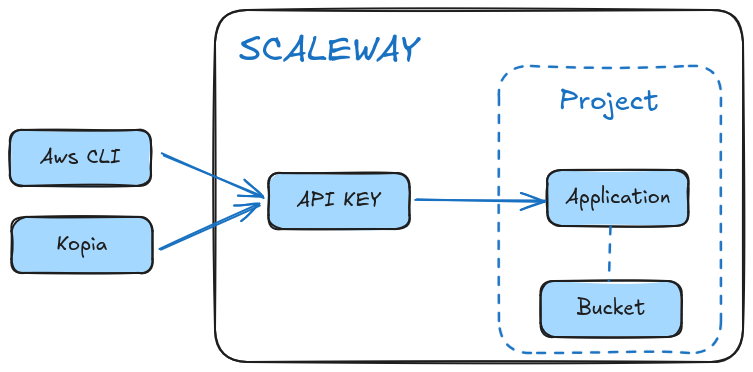
1.1 Initial Setup
Goal: have an API Key to create the Bucket.
I initially did screenshots of all steps, but by following the steps, you should be able to do it without them, and it makes the steps clearer.
- Create a new Project from the top menu
- A
Projectis basically a way to group resources together. Nothing special here.
- A
- Create a new Application
- An
Applicationis a technical way to access the project - Go to
IAM > Applicationsand create a new one
- An
- Generate an API key for the application
- The
API keyis used to authenticate the application - Set the
prefered projectto the project you created. This is mandatory as the Aws CLI has no notion of “projects,” so we need a default one. - Keep the
SCW_ACCESS_KEYandSCW_SECRET_KEYfor later
- The
- Create an IAM Policy with
AllProductsFullAccesspermission initially attached to this application (the “Principal”)- This broader access is temporarily needed to create and configure the bucket. We’ll restrict the permissions after setup is complete
So far, we have an API Key allowed to do anything in the project.
1.2 Configure AWS CLI for Scaleway
Gooal: create a bucket with object lock and compliance mode.
Note: Scaleway does not provide a way to enable Object Lock directly in the UI, this is on the roadmap for 2025. So, we will use the AWS CLI to configure it.
Follow the documentation to configure the AWS CLI.
Create ~/.aws/config (note: I am using the Paris datacenter):
[default]
region = fr-par
output = json
services = scw-fr-par
s3 =
max_concurrent_requests = 100
max_queue_size = 1000
multipart_threshold = 50 MB
multipart_chunksize = 10 MB
[services scw-fr-par]
s3 =
endpoint_url = https://s3.fr-par.scw.cloud
Create ~/.aws/credentials and replace with the API key credentials:
[default]
aws_access_key_id = YOUR_ACCESS_KEY
aws_secret_access_key = YOUR_SECRET_KEY
1.3 Create Object Lock-Enabled Bucket
Create the bucket with Object Lock enabled:
aws s3api create-bucket \
--object-lock-enabled-for-bucket \
--bucket YOUR-BUCKET-NAME
Verify the configuration:
aws s3api get-object-lock-configuration --bucket YOUR-BUCKET-NAME
1.4 Configure Object Lock Retention
Configure Object Lock with 2-year retention in COMPLIANCE mode:
aws s3api put-object-lock-configuration \
--bucket YOUR-BUCKET-NAME \
--object-lock-configuration '{
"ObjectLockEnabled": "Enabled",
"Rule": {
"DefaultRetention": {
"Mode": "COMPLIANCE",
"Days": 730
}
}
}'
Recap
- We have an API Key with full access
- We have a bucket with Object Lock enabled and a 2-year retention period
2. Kopia Setup
2.1 Create Repository
Goal: create a Kopia repository in the Scaleway bucket.
Note: We also declare the retention period in Kopia for it to extend the Object Lock retention.
kopia repository create s3 \
--endpoint s3.fr-par.scw.cloud \
--bucket YOUR-BUCKET-NAME \
--access-key YOUR_ACCESS_KEY \
--secret-access-key YOUR_SECRET_KEY \
--retention-mode COMPLIANCE \
--retention-period 730d
Validate the repository configuration:
kopia repository validate-provider
2.2 Configure Repository Settings
Enable object lock extension during maintenance:
kopia maintenance set --extend-object-locks true
Set maintenance ownership (required if the repository was created on a different host):
kopia maintenance set --owner=me
2.3 Configure Kopia
Note: Kopia used “policies” to configure itself. Those are stored in the repository.
Note: Maybe more convenient, the global policy can be exported, modified and re-imported:
kopia policy export --global --to-file policy.json
kopia policy import --global --from-file policy.json
Else, the policy can be changed using the command line:
kopia policy set --global \
--keep-latest=28 \
--keep-hourly=48 \
--keep-daily=30 \
--keep-weekly=16 \
--keep-monthly=12 \
--keep-annual=2 \
--add-ignore "**/.cache" \
--add-ignore "**/.local" \
--add-ignore "**/.git"
Optional: Enable compression if desired:
kopia policy set --global --compression=zstd
Display the policy configuration:
kopia policy show --global
2.4 Kopia Maintenance (extend object lock)
Kopia needs to extend the object lock retention period. This is done with the maintenance command.
By default, Kopia will run the full maintenance every day, which is fine for me.
You can adjust the schedule with the kopia maintenance set command if you wish.
Recap
- We have a working Kopia repository, fully configured.
- Yet, we have not yet set up the backup itself.
- And we are still using the full-access API key.
3. Make Backups with Kopia
We follow Restic’s documentation for non-root backups.
3.1 Create Dedicated User
Create a system user for Kopia:
useradd --system --create-home --shell /sbin/nologin kopia
3.2 Install and Configure Kopia Binary
Note: the version of Kopia, adapt to the latest version.
Download and set up the Kopia binary with appropriate permissions:
wget -O kopia.tgz https://github.com/kopia/kopia/releases/download/v0.18.2/kopia-0.18.2-linux-x64.tar.gz
tar xf kopia.tgz
mv kopia-0.18.2-linux-x64/kopia /home/kopia/
rm -rf kopia-0.18.2-linux-x64 kopia.tgz # cleanup
chown root:kopia kopia
chmod 750 kopia
Grant read access to all files without root privileges:
setcap cap_dac_read_search=+ep kopia
3.3 Systemd service and timer
Note: The snippets below are not the one I used. Mine are more complex and are adapted from my article Backup with Restic
In /etc/systemd/system/kopia-backup.service:
[Unit]
Description = Kopia Backup Service
After = network.target
[Service]
Type = oneshot
User = kopia
ExecStart = /home/kopia/kopia snapshot create /path/to/backup
In /etc/systemd/system/kopia-backup.timer:
[Unit]
Description = Run Kopia Backup
[Timer]
# Run daily at 2 AM
OnCalendar = *-*-* 02:00:00
# If the system was off when the backup should have run, run it when the system starts
Persistent = true
[Install]
WantedBy = timers.target
Enable the timer:
systemctl daemon-reload
systemctl enable kopia-backup.timer
This should help you start with Kopia.
For reference, I use this backup script for Kopia (in /home/kopia/backup.sh):
#!/bin/bash
set -euo pipefail
BACKUP_DIRS=(
"/data"
"/etc"
)
function secondsToHuman {
local startTime="$1"
local now=$(date +'%s')
local elapsed=$((now - startTime))
echo "$(( elapsed / 3600 ))h $(( (elapsed / 60) % 60 ))m $(( elapsed % 60 ))s"
}
function connect {
local startTime=$(date +'%s')
echo "## Connecting... ➡️"
/home/kopia/kopia repository connect s3 --endpoint "$ENDPOINT" --bucket "$BUCKET"
echo "## Done connect in $(secondsToHuman "$startTime") seconds"
}
function backup {
local startTime=$(date +'%s')
echo "## Backup starting... ➡️"
local dirs_string="${BACKUP_DIRS[@]}"
/home/kopia/kopia snapshot create --json $dirs_string
echo "## Done backup in $(secondsToHuman "$startTime") seconds"
}
function diff {
local startTime=$(date +'%s')
echo "## Computing diff of latest snapshots... ➡️"
for dir in "${BACKUP_DIRS[@]}"; do
LAST_SNAPSHOT="$(/home/kopia/kopia snapshot list "$dir" --show-identical --all --json --reverse | jq --raw-output '.[0] | .id')"
PREV_SNAPSHOT="$(/home/kopia/kopia snapshot list "$dir" --show-identical --all --json --reverse | jq --raw-output '.[1] | .id')"
if [ -n "$LAST_SNAPSHOT" ] && [ -n "$PREV_SNAPSHOT" ]; then
/home/kopia/kopia diff "$PREV_SNAPSHOT" "$LAST_SNAPSHOT" | grep -v -e "modification times differ:" -e "sizes differ:" || true
else
echo "Warning: Couldn't find two snapshots for $dir to compare"
fi
done
echo "## Done computing diff of latest snapshots in $(secondsToHuman "$startTime") seconds"
}
function listSnapshots {
local startTime=$(date +'%s')
echo "## Listing snapshots starting... ➡️"
/home/kopia/kopia snapshot list --all --show-identical
echo "## Done list-snapshots in $(secondsToHuman "$startTime") seconds"
}
function check {
local startTime=$(date +'%s')
echo "## Check starting... ➡️"
/home/kopia/kopia snapshot verify --verify-files-percent=2 --file-parallelism=10 --parallel=10
echo "## Done check in $(secondsToHuman "$startTime") seconds"
}
function main {
local startTime=$(date +'%s')
source /home/kopia/kopia-env.sh
connect
backup
diff
listSnapshots
check
echo "## All done in $(secondsToHuman "$startTime" ) seconds ✅"
}
Recap
- Backups are not automated with simple service and timer
- A more powerful script is provided
- We still need to secure the bucket and restrict the permissions
4. Secure the Bucket
4.1 Restrict the API Key (IAM Policy)
Goal: restrict the API Key to only what is needed.
Note: Scaleway has two mechanisms in place: IAM Policies and Bucket Policies. We need both to secure the bucket.
We will change the IAM Policy we created earlier on Scaleway.
Go back to Scaleway and change the IAM policy to restrict the permissions.
The permissions needed are:
ObjectStorageReadOnlyObjectStorageBucketsReadObjectStorageObjectsReadObjectStorageObjectsWriteObjectStorageObjectsDelete
Note: we still need the ObjectStorageObjectsDelete permission, but that does not mean a real deletion. As Object Lock is enabled, deletion just means “put a deletion marker” on a version of a file. All the data remains in the bucket for the duration of the retention.
Scaleway provides a page “Amazon S3 and IAM permissions equivalence” to help you map the permissions.
Screenshot of the IAM Policy:
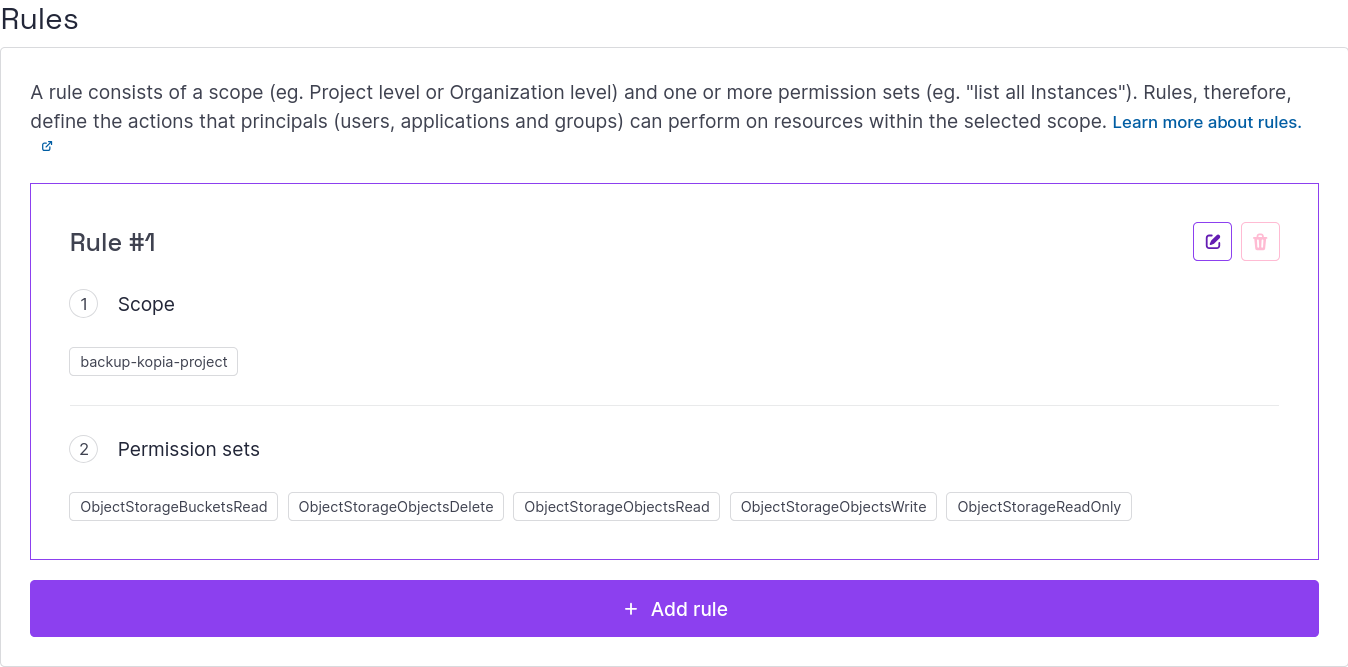
4.2 Bucket Policy
Goal: inside the bucket, restrict the permissions to only what is needed.
Note: Scaleway has a convenient policy editor, but it lacks the s3:PutObjectRetention action, so we will need the JSON editor. A way to work around this is to create the policy in the editor, then switch to JSON mode to add the missing action. See the full list of supported action.
Note: Kopia needs the s3:DeleteObject action to be able to set deletion markers. This is not a real deletion, as the object lock is enabled.
Go to Object Storage, select your bucket and add a policy.
Here is the policy in JSON (adapt the ID and bucket):
{
"Version": "2023-04-17",
"Id": "backup-restricted",
"Statement": [
{
"Sid": "1",
"Effect": "Allow",
"Principal": {
"SCW": "application_id:66005860-13aa-4215-80f8-d1ab22898213"
},
"Action": [
"s3:AbortMultipartUpload",
"s3:DeleteObject",
"s3:DeleteObjectTagging",
"s3:GetBucketTagging",
"s3:GetBucketVersioning",
"s3:GetLifecycleConfiguration",
"s3:GetObject",
"s3:GetObjectTagging",
"s3:GetObjectVersion",
"s3:GetObjectVersionTagging",
"s3:ListBucket",
"s3:ListBucketMultipartUploads",
"s3:ListBucketVersions",
"s3:ListMultipartUploadParts",
"s3:PutObject",
"s3:PutObjectRetention",
"s3:PutObjectTagging",
"s3:PutObjectVersionTagging"
],
"Resource": [
"tomsquest-kopia",
"tomsquest-kopia/*"
]
},
{
"Sid": "Scaleway secure statement",
"Effect": "Allow",
"Principal": {
"SCW": "user_id:bf6b9cf0-fb35-41a8-a810-822e3a62f567"
},
"Action": "*",
"Resource": [
"tomsquest-kopia",
"tomsquest-kopia/*"
]
}
]
}
4.3 Lifecycle Policy
Goal: After the retention period, delete the files, else we will keep everything forever.
Create a lifecycle policy to clean up deleted files. The lifecycle deletion period must match the Object Lock retention period (730 days) to maintain consistency.
{
"Rules": [
{
"ID": "Delete old versions",
"Status": "Enabled",
"Filter": {},
"NoncurrentVersionExpiration": {
"NoncurrentDays": 730
}
}
]
}
Recap
- We have restricted the permissions of the API Key using an IAM Policy
- We have restricted the permissions of the bucket using a Bucket Policy
- We have set up a lifecycle policy to delete old versions (> retention period)
5. Restore Options
Goal: test the restore options.
5.1 Restore latest snapshot
kopia snapshot restore --snapshot-time="latest" /my-backup-dir /destination
5.2 Restore specific Point in Time
In this scenario, something has deleted snapshots or ransomware, and we want to get back in time before the deletion.
We need to connect to the repository at a specific point in time using the --point-in-time option.
kopia repository disconnect
kopia repository connect s3 \
--endpoint $ENDPOINT --bucket $BUCKET \
--point-in-time=2025-01-01T00:00:00Z
Conclusion
Through this guide, we have set up a robust, ransomware-resistant backup system using Kopia and Scaleway’s Object Lock feature.
The combination provides several key security benefits:
- Object Lock with Compliance mode ensures backups cannot be deleted or modified, even by administrators, for a set period.
- Multiple layers of security through restricted IAM policies and bucket permissions
While no system is completely impenetrable, this setup provides strong protection for your critical data (think: your selfies 🤳, your collection of memes 😋).
